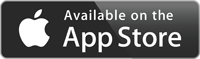 |
|---|
User manual
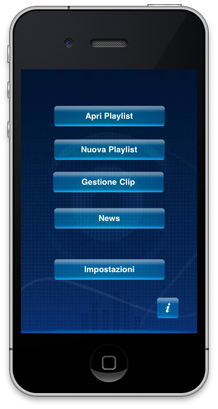
Main Menu
This view shows the Main Menu through which the user can access all application functions.
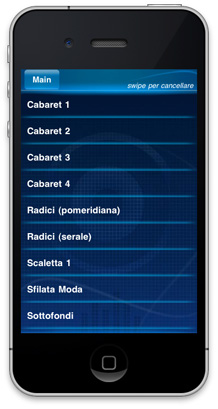
Playlist index
To access this view tap “Open Playlist” in the Main Menu.
The index displayed shows all the playlists available on the App.
The first time this view is entered, only one playlist is inserted in the index. It’s an automatically generated playlist which contains useful files for equipment testing.
At the top, the button “Main” allows the user to go back to the Main Menu.
To delete a playlist swipe the related line in the index.
Once deleted, a playlist can no longer be retrieved.
Tap on any playlist in the index to open it in Playout view.
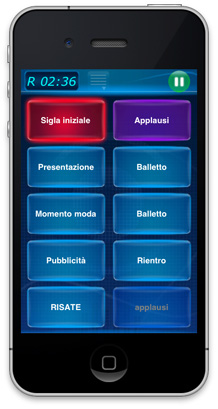
Playout
This view can contain up to 50 players to insert clips. It shows only 10 clips at a time. Others can be viewed by swiping.
Clips can be played only one at a time. Tap to stop a clip playing and start playing a new clip. At the top, a display indicates current and remaining time of the clip playing. To switch time visualization, tap on the display.
When a clip is playing, the button ![]() appears at the top. Tap this button to pause the clip.
appears at the top. Tap this button to pause the clip.
When a clip is on pause, tap on the player to restart its playing from the point where it was interrupted.
When a clip is on pause, the button ![]() appears at the top. Tap this button to stop the clip.
appears at the top. Tap this button to stop the clip.
When a clip is on pause and another player is tapped, the clip on pause is automatically stopped and the new clip selected starts playing immediately.
The button ![]() gives access to a scroll-down menu. Using this menu the user can open a playlist, create a new playlist, save a playlist, assign a playlist a different name, go back to the Main Menu and enter the Edit Mode.
gives access to a scroll-down menu. Using this menu the user can open a playlist, create a new playlist, save a playlist, assign a playlist a different name, go back to the Main Menu and enter the Edit Mode.
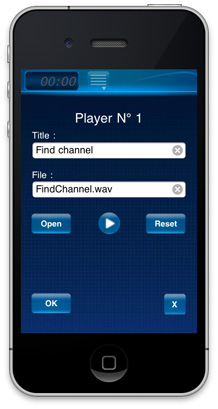
Clip Editor
This view allows the user to perform a number of operations on the clip. Here, the number of the player being edited is shown, with the title assigned to the clip and the file name associated to that player.
Tap on the field “Title” to change text.
Tap on the field “File” to open a view with a list of files available in the App. The same happens by tapping on the button “Open”.
Tap on any line in the index to choose a file.
To go back without selecting a file, tap on “<--”.
Tap on “OK” to confirm changes and return to the Playout. To go back to the player without saving changes, tap on “X”.
To exit the Edit Mode, tap on “PlayMode”. If a playlist is modified, when exiting the Playout view the device requests saving. The user can choose to save the Playlist as it is or change its name.
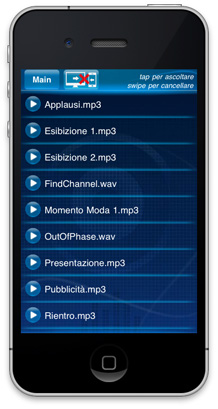
Clip Index
Tap on the button “Clip Management” in the Main Menu to visualize all sound files available in the App.
Top on a line to listen to the file.
Swipe a line to cancel the sound file.
CAUTION ! Cancellation is irreversibile. When a file is cancelled, it won’t be possible to play it again from any player nor to load it again through any playlist.
When a player contains a no longer existing cancelled clip, it shows in purple.
To load files in the App, tap the button ![]() . To perform this operation, a Wi-Fi connection is necessary. When a connection is established, a message reports all data to be inserted in the internet browser (Safari-IExplorer) to access the App.
. To perform this operation, a Wi-Fi connection is necessary. When a connection is established, a message reports all data to be inserted in the internet browser (Safari-IExplorer) to access the App.
The browser will display the index of files already available in the directory. Use the button “Select” to choose a music file and “Submit” to transfer it from the computer to the personal device.
CAUTION ! Do not upload files other than wav, caf and mp3. Other files will not be displayed under the device index and it will be impossible to eliminate them once loaded.
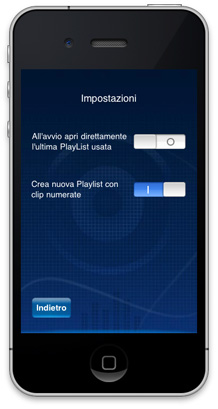
Settings
Tap on the button “Settings” in the Main Menu to personalize the application behavior. Here, the user can choose to open the last playlist accessed, soon after the application startup. It is also possible to automatically number all players when a new playlist is created.
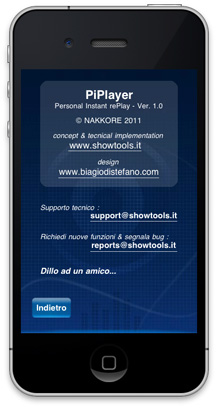
Info
This view displays useful links.
The App developer is very interested in users’ comments. For, this allows updating the application to better meet users’ requirements. The developer can also be contacted to request the addition of further functions that may be useful.